SF App Gateway is created if you enabled reverse proxy during the SF provisioning process. In the portal, here's the UI;
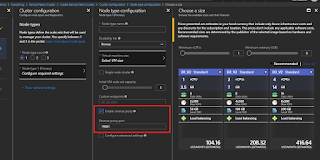 |
| Reverse Proxy Setting During Provisioning |
If you forget to do that, the scale set VM cluster will be constructed without the necessary configuration and service listeners, and attempts to access the proxy from a program will yield this vague error message:
System.Net.Http.HttpRequestException: An error occurred while sending the request. ---> System.Net.WebException:
Unable to connect to the remote server ---> System.Net.Sockets.SocketException: No connection could be made because the target machine actively refused it 127.0.0.1:19081
This is a clue that FabricApplicationGateway.exe is not running on that particular node (VM). If you attempt to manually start it on the VM, it'll immediately crash unless properly configured.
To correct this, you'll have to manually edit a configuration file on each VM in the scale set cluster of your SF installation. Follow these instructions, valid for Service Fabric 6.1.456.9494:
- Log in to the VM using Remote Desktop, using credentials you specified during Service Fabric VM configuration. Use your Service Fabric DNS name as the machine name. The first machine in the cluster will be at port 3389; subsequent VMs will be mapped to incremental port numbers, e.g. 3390, 3391...
- Change to directory C:\Program Files\Microsoft Service Fabric\bin\Fabric\Fabric.Code.
- Edit file FabricHostSettings.xml. Notepad is fine for this.
- On or about line 61, set this value to true:
<Section Name="HttpGateway">
<Parameter Name="IsEnabled" Value="true" />
</Section> - On or about line 170, note the following settings and update them as shown here. The values will probably be blank initially. Port 19081 is the default used by Azure, but can be another value so long as your application knows it.
<Parameter Name="HttpApplicationGatewayListenAddress" Value="19081" />
<Parameter Name="HttpApplicationGatewayProtocol" Value="http" /> - Save the file and reboot the machine. Rebooting isn't strictly necessary, but it'll get Service Fabric components to fully restart with the new configuration. Note that rebooting may cause a service outage.
- Remember to check that Reverse Proxy box during SF provisioning, next time!
With the changes above, your application can now call upon the local proxy installed on each SF VM node, as shown below (sample code from Microsoft Voting sample):
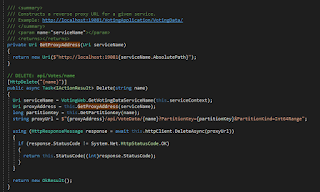 |
| Service Fabric Application Proxy Usage |
No comments:
Post a Comment